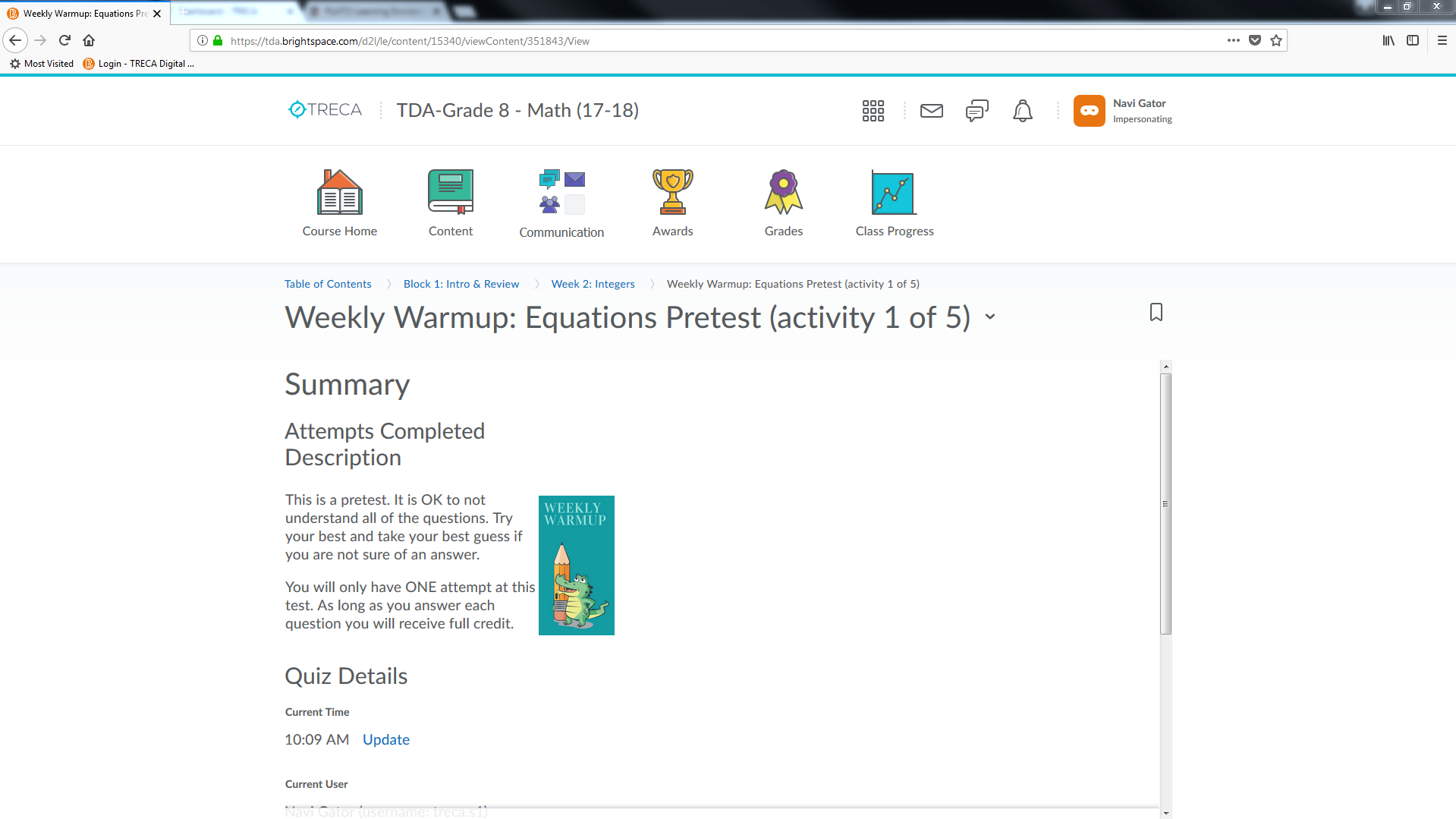Accessing Schoolwork in Brightspace
Getting Started
Using Google Chrome, go to tda.brightspace.com and log in with your username and password.

Accessing Courses
Once you are logged in, you'll see your homepage and it will look something like the image below. You will see a list of courses in two places: in the My Courses menu and in the Select a course drop down. Click on the course you want to work on.

Here is a sample of what a course homepage looks like. To see your assignments, click on Content in the list of sections across the top.

The Blocks of the course will be shown on the left. Click the Syllabus and read the information about the course.

Accessing Assignments
The Blocks of the course are shown on the left of the screen, below the Syllabus. Start with the highest numbered Block available to you. Click on that Block and it will expand so you see a menu of Weeks listed. These are the groups of schoolwork you are to complete. Click on Week 1 to view the work.

Once you clicked on a week, you will see the assignments for that section on the right side of the screen. Start with the first one, by clicking on it (some classes you may have to scroll down to access the first link).

What Schoolwork Looks Like
You will now see your schoolwork here and may begin your courses. Below are examples of both Grades K-6 work and Grades 7-12 work.
Grades K-6

Grades 7-12