Checking Your Grades and Progress in Brightspace
Getting Started
To check your grade in a course, click the course name in the right sidebar.

Or, find the course from the dropdown menu at the top.

Accessing Grades
Click Grades to view your up-to-date scores and percentages.

Viewing Your Grades
The right column shows grades for each assignment. Assignments with less than a passing grade are sometimes eligible for a retake.
"0%" means the assignment was attempted but not passed.
"--%" means the assignment has not been turned in by the student.
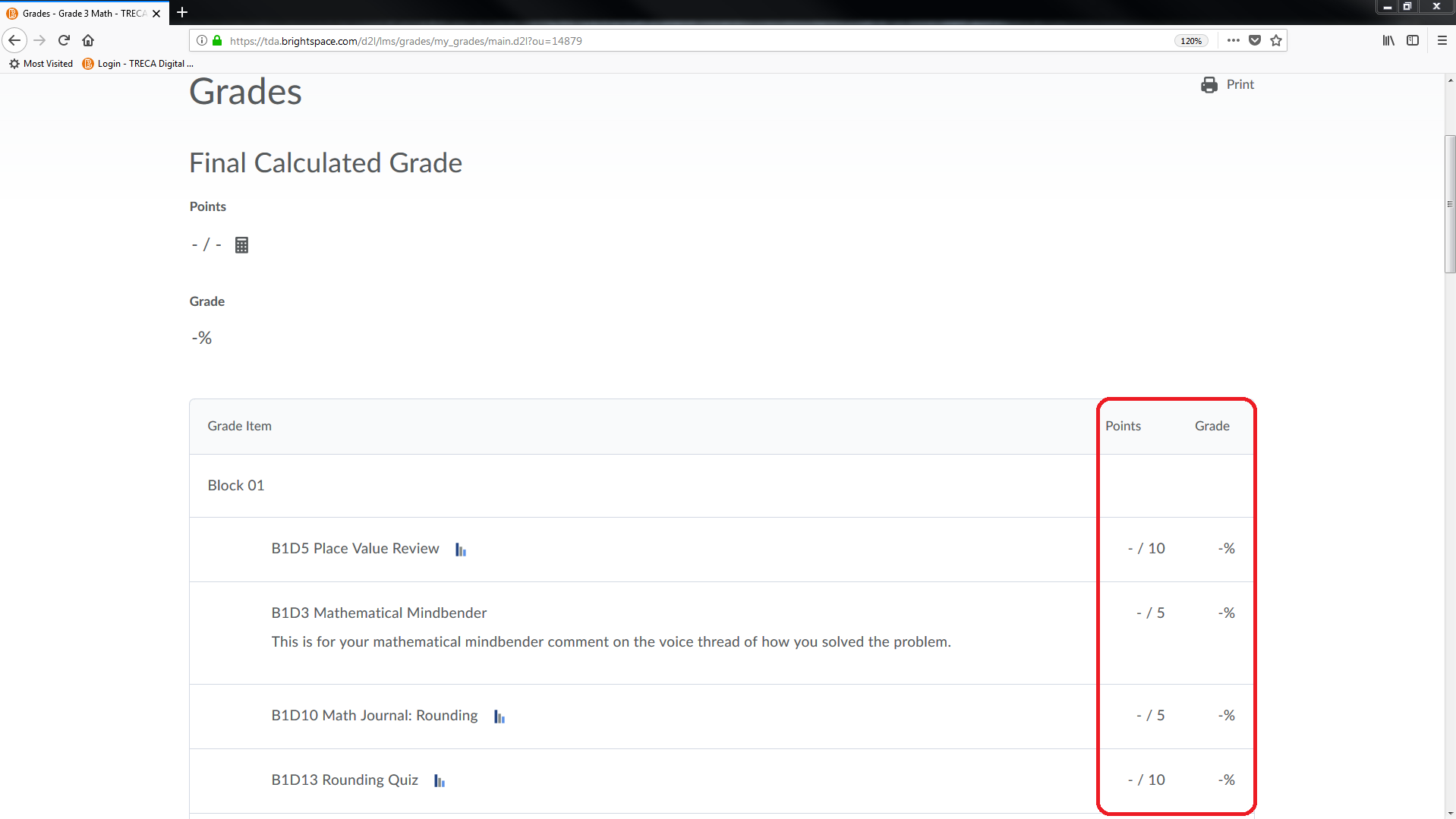
The top-most percentage is your current percent average (current grade) for the course. This continuously updates, but it might not be visible the first week or two you start the course.

All courses are organized into blocks.
You may determine how far you are in the course by viewing how many blocks you have completed or have in-progress. A block is not complete until every assignment in that block has been passed.


