Joining Google Meet
Getting Started
To access a Google Meet you will be given a link that is provided by your teacher, advisor, etc. This link will look like a website address that you can click.
IMPORTANT NOTE: MAKE SURE GOOGLE SHOWS YOU LOGGED INTO YOUR TRECA ACCOUNT IN THE UPPER RIGHT-HAND CORNER AND NOT A PERSONAL GMAIL ACCOUNT. NON-SCHOOL EMAILS WON'T BE ABLE TO ACCESS THE GOOGLE MEETS!!!! CLICK HERE IF YOU NEED TO LOG IN FIRST.
Joining a Google Meet
Once the Google Meet loads, you might see a pop-up asking to use your microphone and camera. Click Allow.

The "waiting room" of the Google Meet will look like the image below. You can turn your camera and microphone on/off by clicking the icons in the middle of the screen. When ready, click Ask to Join.
Note: When the icons are red like the image below, the microphone and camera are off.
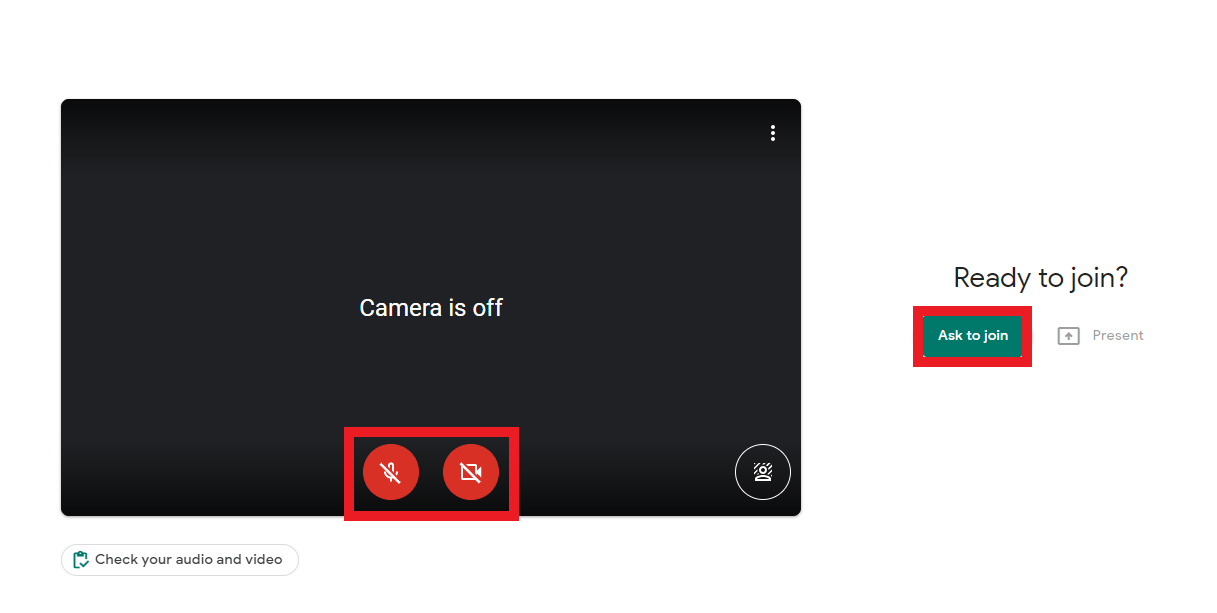
Once you successfully join the session, your screen will look similar to the image below.
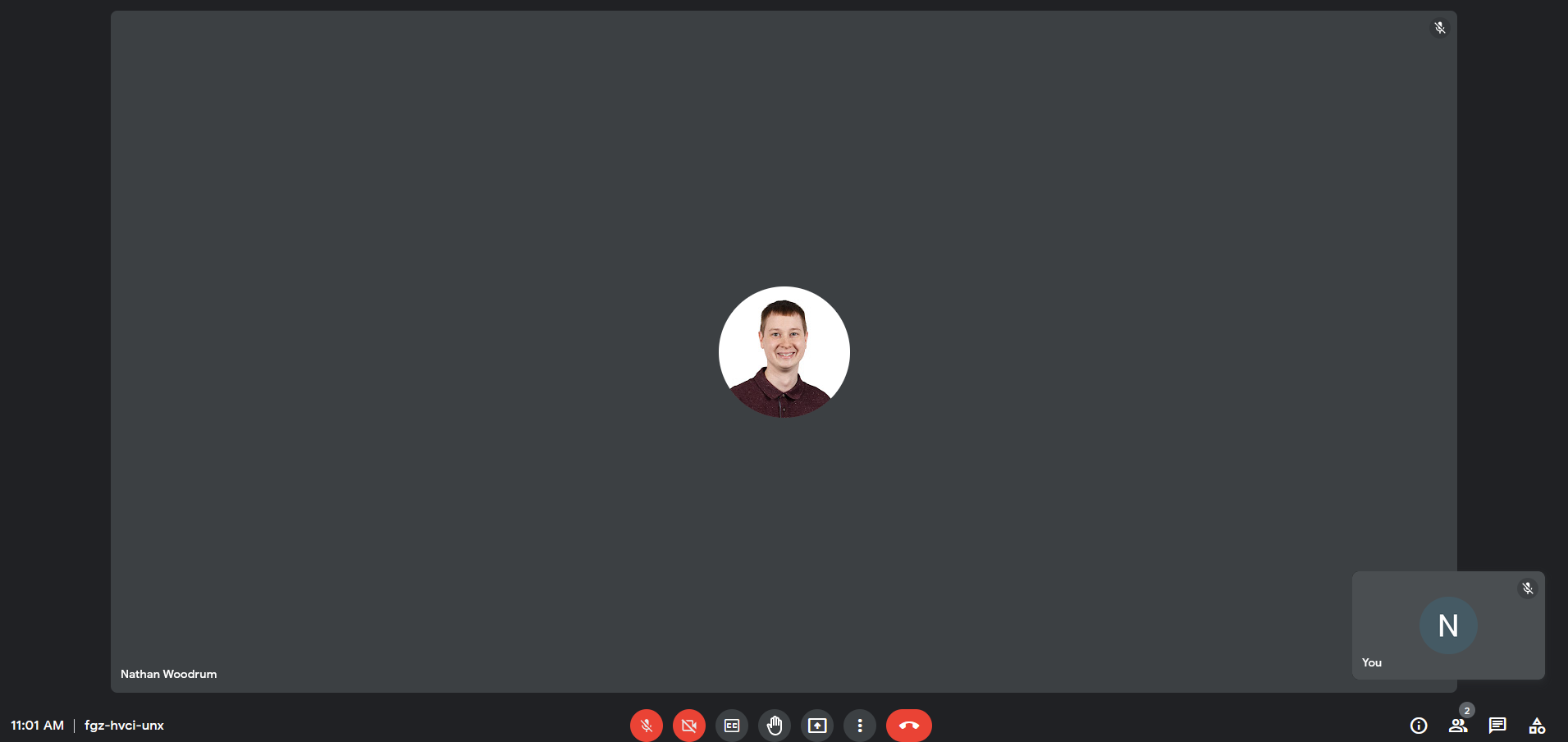
Logging into Google
Students should only need to log in to Google if they are using a personal computer or they have been signed out. You can log in by typing your email address and clicking Next.
Note: The student email address uses your Brightspace username followed by @students.treca.org, i.e. JaneGDoe@students.treca.org.

Type in your password and click Next. Once you click Next you will be able to join the meeting.
Note: This is your Brightspace password!


